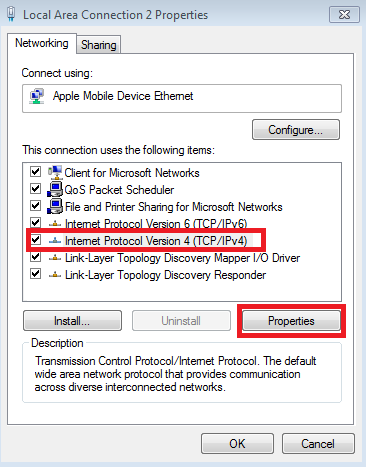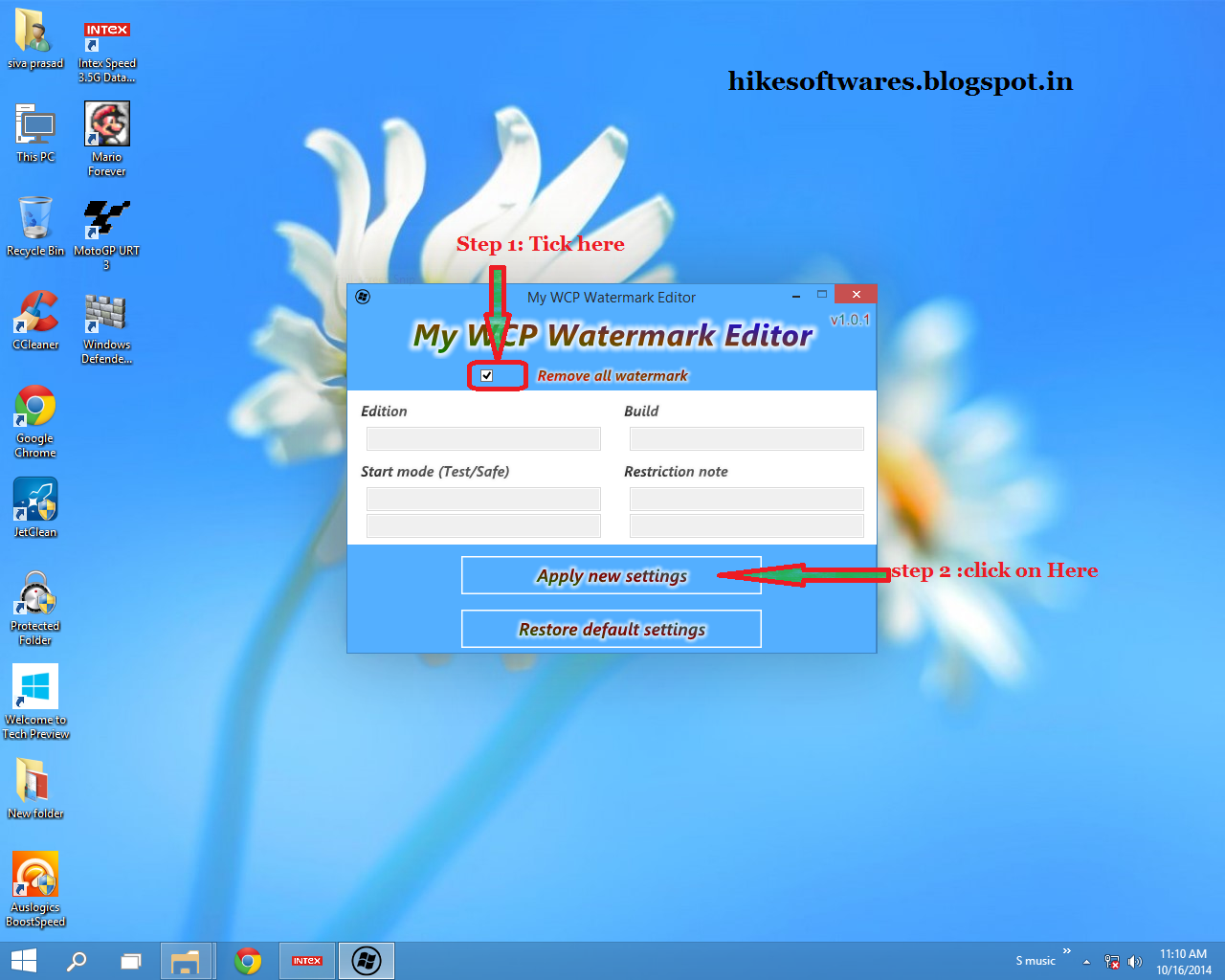Google:
Preferred DNS server - 8.8.8.8
Alternate DNS server - 8.8.4.4
Comodo DNS:
Preferred DNS server - 8.26.56.26
Alternate DNS server - 8.20.247.20
Norton DNS:
Preferred DNS server - 198.153.192.1
Alternate DNS server - 198.153.194.1
OpenDNS:
Preferred DNS server - 208.67.222.222
Alternate DNS server - 208.67.220.220
Level3:
Preferred DNS server - 209.244.0.3
Alternate DNS server - 209.244.0.4
ScrubIT3:
Preferred DNS server - 67.138.54.120
Alternate DNS server - 207.225.209.77
OpenNIC4:
Preferred DNS server - 69.164.208.50
Alternate DNS server - 216.87.84.211
Public-Root5:
Preferred DNS server - 199.5.157.131
Alternate DNS server - 208.71.35.137
DNS Advantage:
Preferred DNS server - 156.154.70.1
Alternate DNS server - 156.154.71.1
SmartViper:
Preferred DNS server - 208.76.50.50
Alternate DNS server - 208.76.51.51
2] Configuring Bandwidth :
Most of the Windows computer users don't know that the Microsoft has reserved 20% of our internet bandwidth for some of their own purposes like Windows update. By doing some changes on Local group policy of Windows computers, we can use the internet connection's maximum bandwidth.
Steps to perform to boost internet connection using microsoft by 20%:
- Click on Start Menu and type run and hit enter. ( Use Windows key + R )
- Type gpedit.msc on run command and hit enter.
- Now go to Local Group Policy --> Computer Configuration --> Administrative Templates --> Network.
- Now double click on QoS Packet Scheduler
- Then double click on Limit reservable bandwidth
6. Now a window will come , on that window select 'enable' and then make bandwidth to '0(Zero)'. as like below picture:
Finally click on Apply and OK.
3] Turn OFF Automatic Updates :
While you are connected to internet , Microsoft silently using your internet by searching for updates , these are all for only decreasing your internet speed, Updating your PC is required but not forever, so turn OFF Automatic Updates when you need to get full internet speed for only your work.
How to Turn OFF Automatic Updates :
In Windows XP:
1.Open 'Control Panel'
2.Make sure you have 'classic view' enable
3.Double click on 'system'
4.Navigate to 'Automatic Updates' tab
5.From 'Automatic Updates' tab, Uncheck 'keep my computer Up to Date' and hit OK to sabe the settings
In Windows 7, 8.1 and 10 :
It is very easy to find the program in windows 7 , 8.1 and 10 ,
1.Go to search and Type 'automatic upadates' , you can find it right?
2.Go to change settings and in drop menu select 'Never check for Updates'
3.Click on OK.
That's it
4] Using Command Prompt as a Administrator :
By using some commands on cmd you can boost your internet speed , to perform boost using command prompt , you HAVE TO run cmd as a Administrator .
- Click on Start and Select all programs
- Click on accessories and select command prompt
- Now,run cmd as administrator
- Type following lines in command prompt and hit enter
netsh int tcp show global
netsh int tcp set global chimney=enabled
netsh int tcp set global autotuninglevel=normal
netsch int tcp set global congestionprovider=ctcp
5] Disable Some Application which are using internet on your PC:
Some
applications use your internet connection in background for many things such as
checking for new updates, updating software eyc,
These
applications will use your internet connection every time when you are
connected with internet. Even though it is not required , you can increase the
speed of internet by disabling internet access of this kind of applications.
How can you know
which programs are accessing my internet connection?
Just follow the
given simple steps :
1. Download TCPEye software from HERE
2. Install TCPEye in your Computer
3. If you want to know which programs are
using your internet connection, launch TCPEye program,
4. When you will run TCPEye , you can see
different processes which are using internet connection.
5. If you want to block internet access for
particular program , Right click on that process, and select end process.
6. There might be too many SVCHOST process,
it is suggested to terminate all the SVChost processes and leave only one
SVSHost process.
That's it : follow all the above tips to get full speed of internet and if you can't just try to follow 1,2 and 3 steps.
All the very best